Build FAQ Chatbot using Azure Bot Service
Introduction :
Bot Framework enables you to build bots that support different types of interactions with users. You can design conversations in your bot to be free. Your bot can also have more guided interactions where it provides the users with choices or actions. The conversation can use simple text strings or more complex rich cards that contain text, images, and action buttons. And, you can add natural language interactions, which let your users interact with your bots in a natural and expressive way.We are going to create and build Xamarin FAQ Bot using
Create a QnA Service:
Step 1:
Click on “Create a knowledge base” from main menu
Step 3:
You can skip “Create a QnA service” step, let we create knowledge base
Step 4:
Provide QnA Knowledge base basic information
Step 5:
You can extract question and answer pairs from an online FAQ, manuals Entry and upload files with . tsv , , , ,
Add chit-chat to your bot, to make your bot more conversational and engaging, with low effort. You can easily add chit-chat data sets for 3 pre-defined personalities when creating your KB, and change them at any timer
- The Professional
- The Friend
- The Comic
Step 5:
Click on “Create your KB”

Step 6:
Wait for a few seconds for
Step 7:
QnA service has loaded our FAQs Editor with two-column knowledge base, without any extra tweaking needed from you. Now you can edit and modify old Q&A and also Select Add new QnA pair
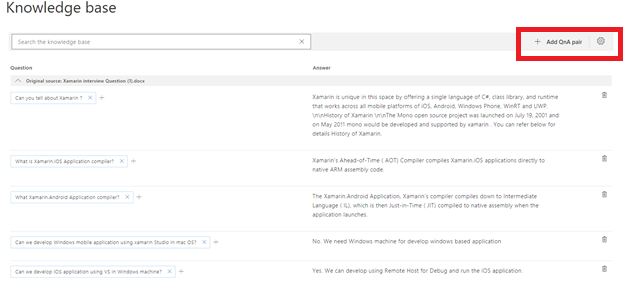
Step 8:
The main menu having different option

Step 9:
Click on “Publish”. once
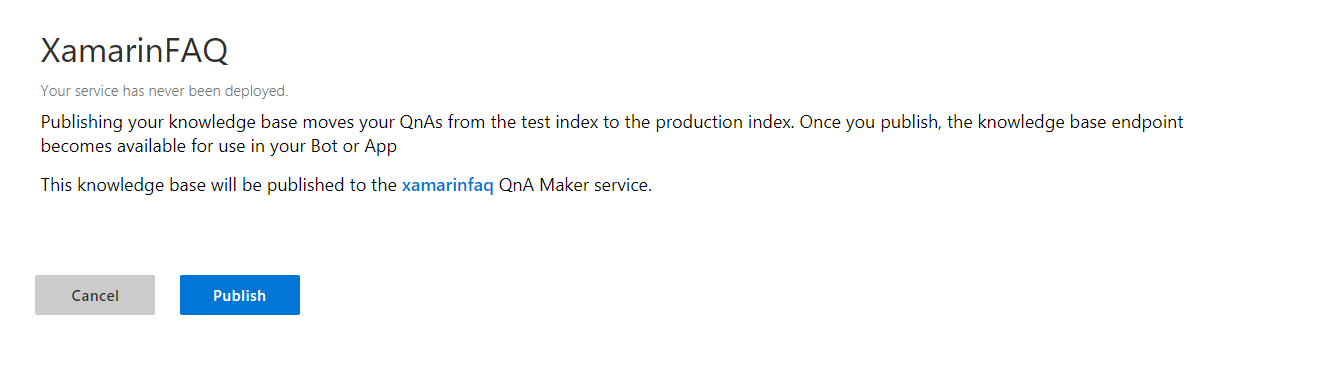
Step 10:
- Knowledge base Key
- Host Address
EndPointKey
Create and Publish QnA Bot in Azure:
Step 1:
Select + Create a resource > Select “AI Machine
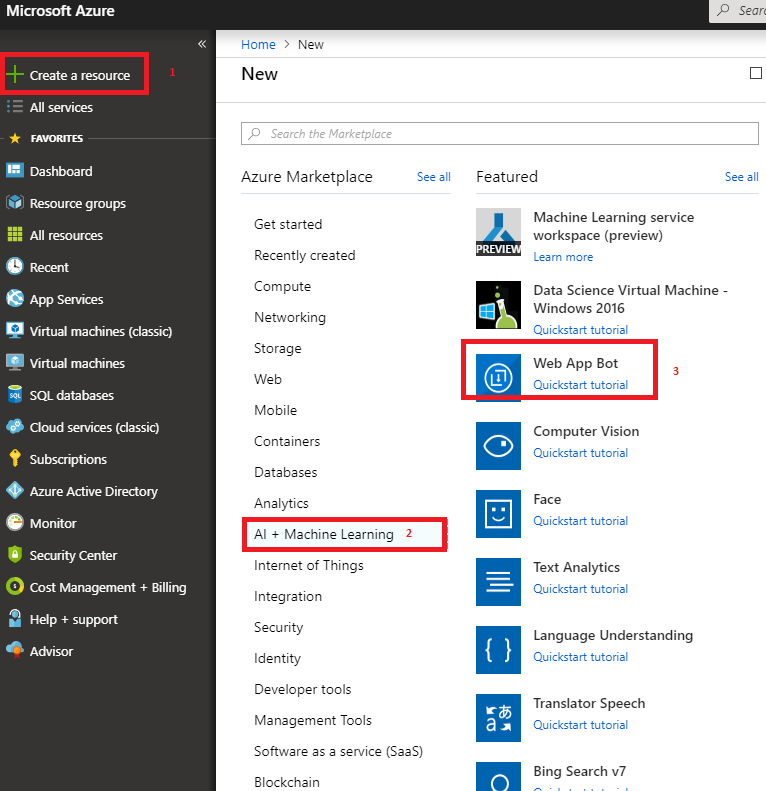
Step 3:
Let us start create Web App Bot, Provide the Bot Name, resource, location and also follow the step 4, Step 5 for select Bot template and prizing and click on Create.
Step 4:
You can use the v3 templates, select SDK version of SDK v3 and SDK language of C# or Node. js
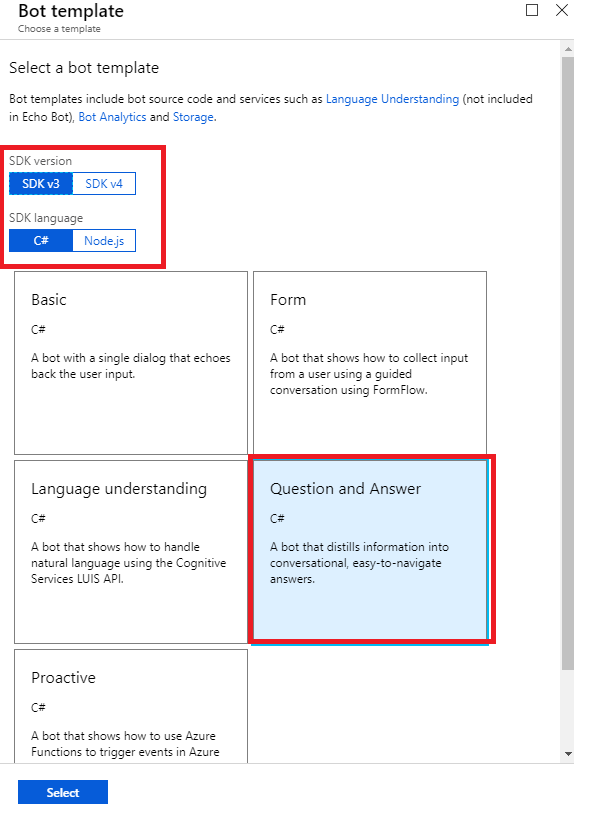
Step 5:
You can choose a pricing tier for Bot Search service
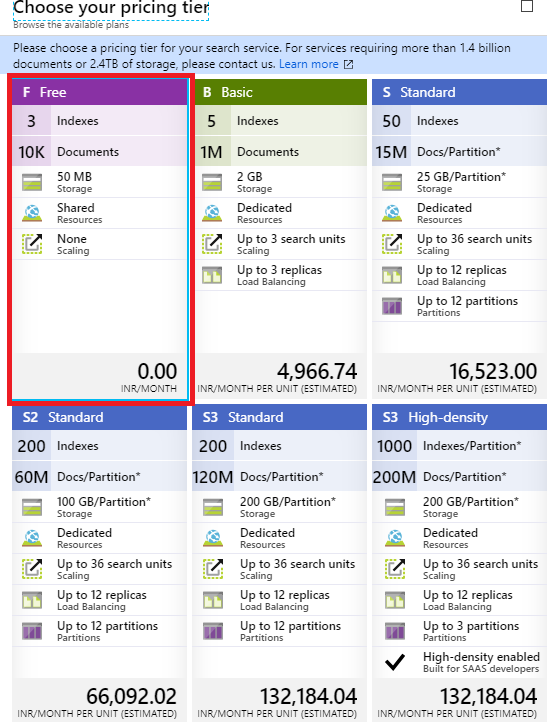
Step 6:
Review your settings, then select Create. This creates and deploys the bot service with XamarinQA to Azure .
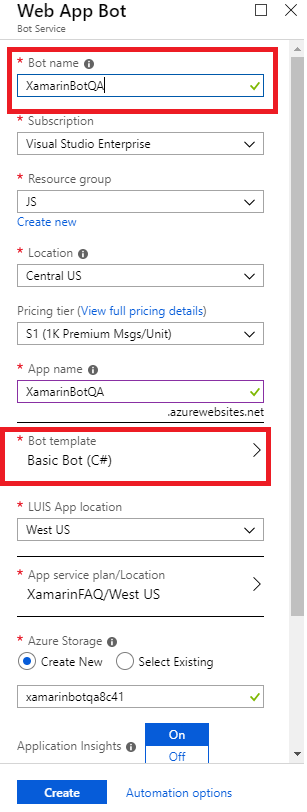
Step 7:
Open Xamarin BotQA App Service from All Resource > Application Settings and edit the QnAKnowledgebaseId, QnAAuthKey, and the QnAEndpointHostName fields to contain the values of your QnA Maker knowledge base. Like below
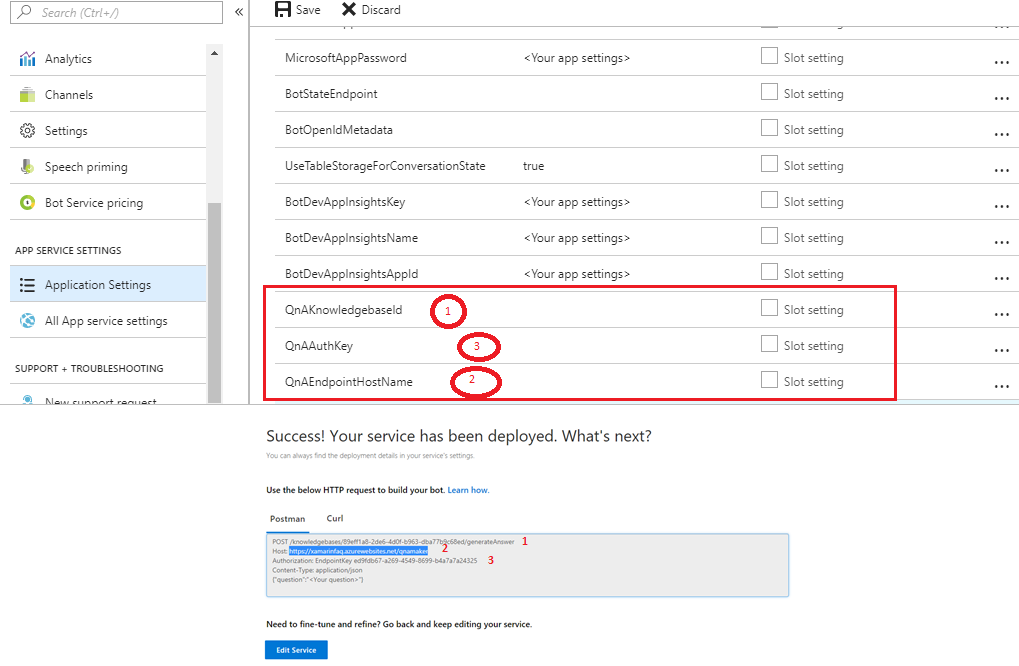













It is very good, but look at the information at this address. STATA assignment help
ReplyDelete