Building Xamarin Mobile Application with Bing Web Search using Cognitive Services
The Bing Web Search API provides an experience similar to Bing.com/Search by returning search results that Bing determines are relevant to the user's query. The API results include Web pages, images, videos, news, and entities, along with related search queries, spelling corrections, time zones, unit conversion, translations, and calculations. The web Search API uses JSON format for data exchange, and API Keys for authentication.
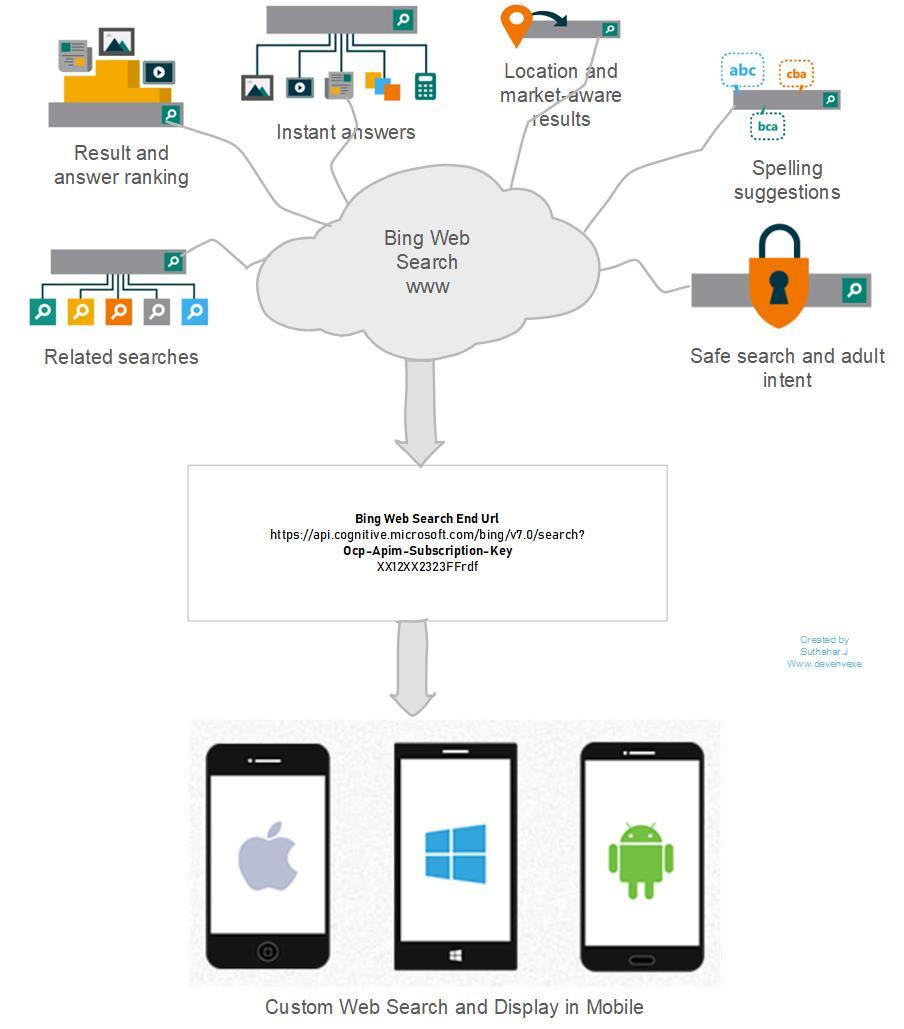

on the create page, Provide the name, pricing, resource group a click on Create

wait for few seconds , After the Cognitive Services account is successfully deployed, click the notification or tile in the dashboard to view the account information. You can copy the Endpoint URL in the Overview section and keys in the Keys section to start making API calls in our Xamarin applications.
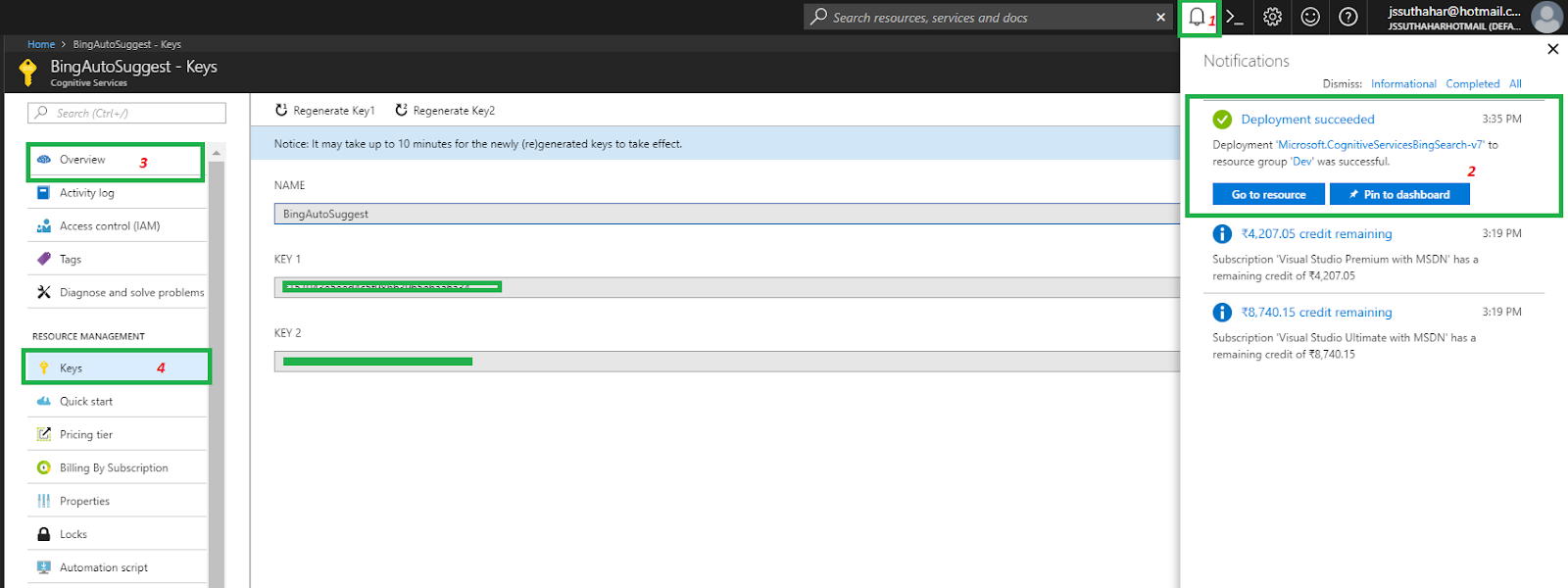
. Exe” and enter >> New Project (Ctrl+Shift+N) >> select Blank Xaml App (Xamarin. Forms) template.
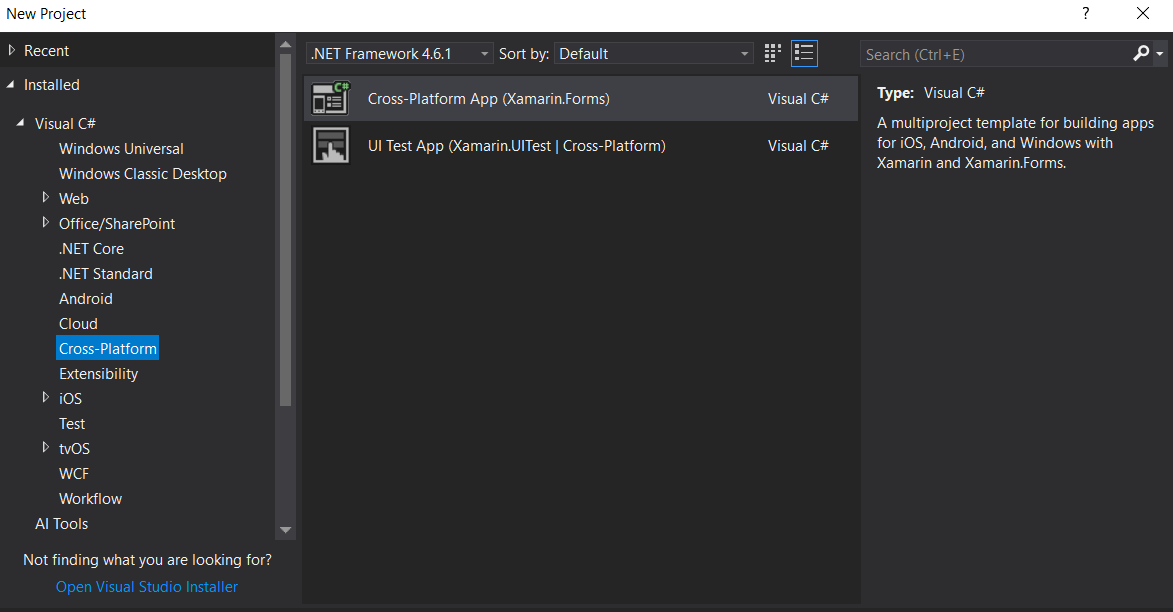
It will automatically create multiple projects, like .NET Standard, Android, iOS, and UWP.
Install Newtonsoft
Bing Web Search API will return Json object value so make sure you have added the Newtonsoft JSON NuGet Package to your all project. Right Click on Solution > Manage Nuget Package > Install Newtonsoft Json
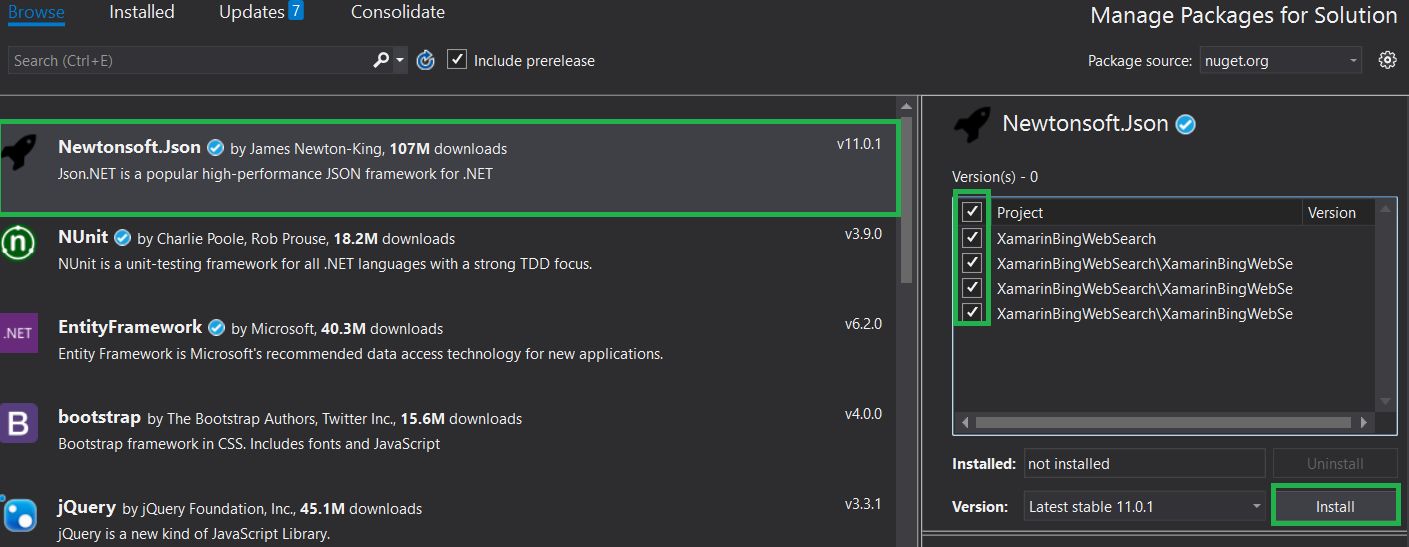
Install Microsoft
This steps is optional, if you get Error "Microsoft. CSharp. RuntimeBinder. Binder. Convert" not found by the compiler for dynamic type so adding a reference as Microsoft. CSharp to the Dotnet Standard /PCL project , issue will get resolve .
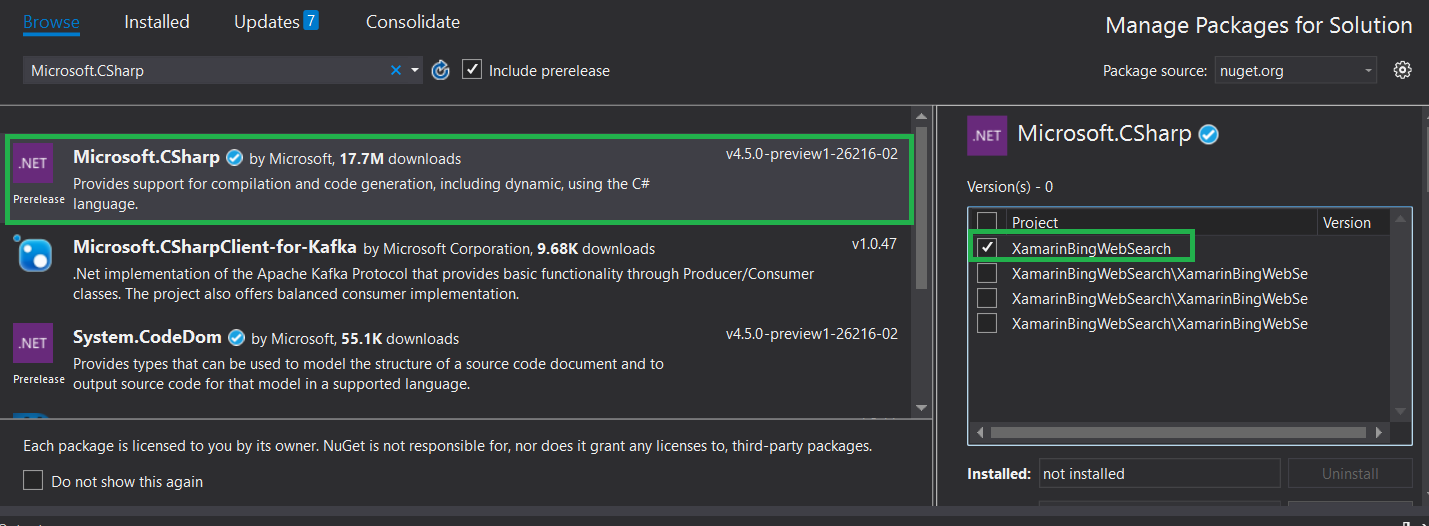
nuget package. Let start design UI design from Dot Standard /PCL project. In PCL Project > Open MainPage . Xaml page and add design Entry and list view control with item template in Xaml
<? xml version="1.0" encoding="utf-8" ? >
<ContentPage xmlns="http://xamarin.com/schemas/2014/forms"
xmlns:x="http://schemas.microsoft.com/winfx/2009/xaml"
xmlns : local="clr-namespace: XamarinBingWebSearch"
: Class="XamarinBingWebSearch. MainPage ">
<ContentPage . Content>
<StackLayout >
<Label Text="Search" ></Label>
<Entry x: Name="entrysearch " Placeholder="Type Your text" TextChanged="OnTextChangesEvent" />
<ListView x: Name="lstwebsearch " BackgroundColor="Azure">
<ListView . ItemTemplate>
<DataTemplate >
<ViewCell >
<StackLayout Orientation="Vertical">
<Label Text="{Binding Snippet}">
</Label>
<Label Text="{Binding DisplayUrl}">
</Label>
<Label Text="{Binding Name}" TextColor="Gray"></Label>
<Label Text="{Binding Url}" TextColor="Gray"></Label>
</StackLayout >
</ViewCell >
</DataTemplate >
</ListView . ItemTemplate>
</ListView >
</StackLayout >
</ContentPage . Content>
</ContentPage >
Bing web search will return ID , Name, URL , Snippet and DispalyUrl so create model class for web search .
namespace XamarinBingWebSearch. Model
{
public class WebSearch
{
public string Id { get; set; }
public string Name { get; set; }
public string Url { get; set; }
public string Snippet { get; set; }
public string DisplayUrl { get; set; }
}
}
result so send a GET request to the following endpoint and replace subscription key from Mainpage. xaml . cs
private string WebSearchEndPoint = "https://api.cognitive.microsoft.com/bing/v7.0/search?";
public HttpClient WebSearchClient
{
get ;
set ;
}
public MainPage( )
{
InitializeComponent( );
WebSearchClient = new HttpClient();
WebSearchClient.DefaultRequestHeaders.Add("Ocp-Apim-Subscription-Key", "YOUR API KEY");
}
HttpClient class provides a base class for get /Post the HTTP requests/responses from a URL. It is a supported async feature of .NET framework . HttpClient is able to process multiple concurrent requests. The following code showing get all Json data using Bing web Search API url and Parse the json and binding into the list view for display search result
private async void OnTextChangesEvent( object sender, TextChangedEventArgs e)
{
try
{
if (entrysearch != null)
lstwebsearch.ItemsSource = await SearchBingWeb(entrysearch.Text);
}
catch (Exception)
{
}
}
async Task<IEnumerable<WebSearch>> SearchBingWeb(string searchText)
{
List<WebSearch> websearch = new List<WebSearch>();
string count = "10";
string offset = "0";
string mkt = "en-us";
var result = await RequestAndAutoRetryWhenThrottled(() => WebSearchClient.GetAsync(string.Format("{0}q={1}&count={2}&offset={3}&mkt={4}", WebSearchEndPoint, WebUtility.UrlEncode(searchText), count, offset, mkt)));
result . EnsureSuccessStatusCode( );
var json = await result . Content. ReadAsStringAsync( );
dynamic data = JObject . Parse( json );
for (int i = 0; i < 10; i++)
{
websearch.Add(new WebSearch
{
Id = data.webPages.value[i].id,
Name = data.webPages.value[i].name,
Url = data.webPages.value[i].url,
Snippet = data.webPages.value[i].snippet,
DisplayUrl = data.webPages.value[i].displayUrl
});
}
return websearch;
}
private async Task<HttpResponseMessage> RequestAndAutoRetryWhenThrottled(Func<Task<HttpResponseMessage>> action)
{
int retriesLeft = 6;
int delay = 500;
HttpResponseMessage response = null;
while (true)
{
response = await action();
if ((int)response.StatusCode == 429 && retriesLeft > 0)
{
await Task.Delay(delay);
retriesLeft--;
delay *= 2;
continue;
}
else
{
break;
}
}
return response;
}
run the application so you can select the platform iOS, Android , Windows and Click on Run (f5) the application .
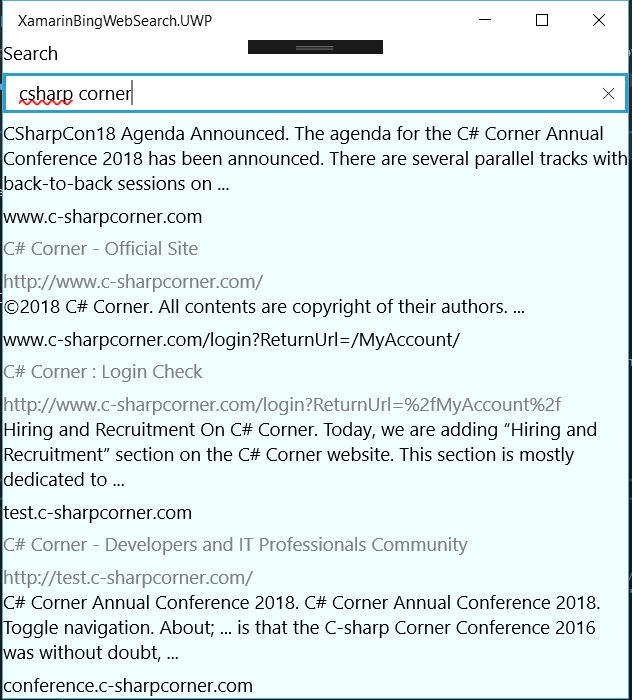
You can find the source code at C# Corner attachment and Github XamarinBingWebSearch repository as Microsoft-Cognitive-Service.
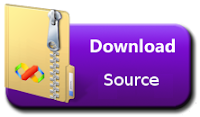
In this article, I will show how to generate Bing Search subscription key and integrate into the Xamarin application.
subscription key for implementation to the Xamarin Mobile application.
Register Bing Search in Azure Portal:
You need to create an Azure account and generateStep 1:
Create On “+ Create a resource “> Under Azure Marketplace, select AI + Cognitive Services and discover the list of available APIs. > Select “ Bing Search v7 APIs”
Step 3:
Step 4:
Create Bing Web Search Xamarin Application:
Let's start with creating a new Xamarin Forms Project using Visual Studio. Open Run >> Type “DevenevIt will automatically create multiple projects, like .NET Standard, Android, iOS, and UWP.
Install Newtonsoft. Json :
Install Microsoft. Csharp :
This Design View:
After successfully install above two<
<
xmlns:x="http://schemas.microsoft.com/winfx/2009/xaml"
<
<
<Label Text="Search" ></Label>
<Entry x
<
<
<
<
<
<Label Text="{Binding Snippet}">
</Label>
<Label Text="{Binding DisplayUrl}">
</Label>
<Label Text="{Binding Name}" TextColor="Gray"></Label>
<Label Text="{Binding Url}" TextColor="Gray"></Label>
</
</
</
</
</
</
</
</
Bing web search will return ID
{
{
}
}
Configure the project:
We need to get web searchprivate string WebSearchEndPoint = "https://api.cognitive.microsoft.com/bing/v7.0/search?";
public HttpClient WebSearchClient
{
}
{
InitializeComponent
WebSearchClient = new HttpClient();
WebSearchClient.DefaultRequestHeaders.Add("Ocp-Apim-Subscription-Key", "YOUR API KEY");
}
Get and Parse Json Data:
{
{
if (entrysearch != null)
lstwebsearch.ItemsSource = await SearchBingWeb(entrysearch.Text);
}
catch (Exception)
{
}
}
async Task<IEnumerable<WebSearch>> SearchBingWeb(string searchText)
{
List<WebSearch> websearch = new List<WebSearch>();
string count = "10";
string offset = "0";
string mkt = "en-us";
var result = await RequestAndAutoRetryWhenThrottled(() => WebSearchClient.GetAsync(string.Format("{0}q={1}&count={2}&offset={3}&mkt={4}", WebSearchEndPoint, WebUtility.UrlEncode(searchText), count, offset, mkt)));
for (int i = 0; i < 10; i++)
{
websearch.Add(new WebSearch
{
Id = data.webPages.value[i].id,
Name = data.webPages.value[i].name,
Url = data.webPages.value[i].url,
Snippet = data.webPages.value[i].snippet,
DisplayUrl = data.webPages.value[i].displayUrl
});
}
return websearch;
}
private async Task<HttpResponseMessage> RequestAndAutoRetryWhenThrottled(Func<Task<HttpResponseMessage>> action)
{
int retriesLeft = 6;
int delay = 500;
HttpResponseMessage response = null;
while (true)
{
response = await action();
if ((int)response.StatusCode == 429 && retriesLeft > 0)
{
await Task.Delay(delay);
retriesLeft--;
delay *= 2;
continue;
}
else
{
break;
}
}
return response;
}
Run the Application:
We have completed the coding now startYou can find the source code at C# Corner attachment and Github XamarinBingWebSearch repository as Microsoft-Cognitive-Service.
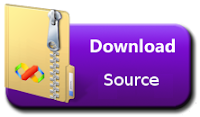














This comment has been removed by the author.
ReplyDeleteNice blog..i was really impressed by seeing this blog, it was very interesting and it is very useful for me.also the information which you have mentioned here is correct and impressive. Really appreciate.
ReplyDeleteHire Xamarin Developer
Xamarin Development Company